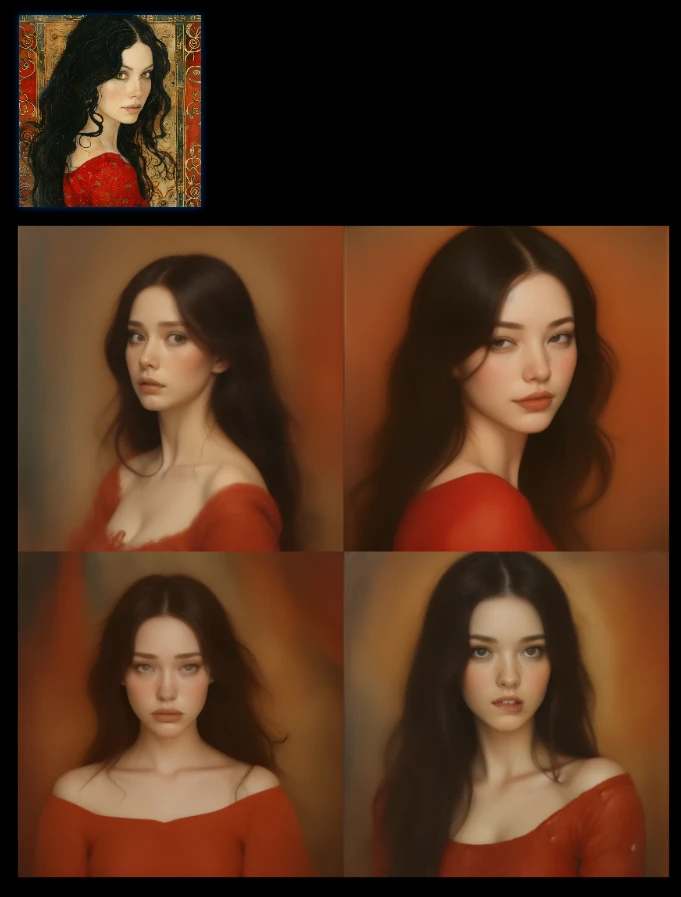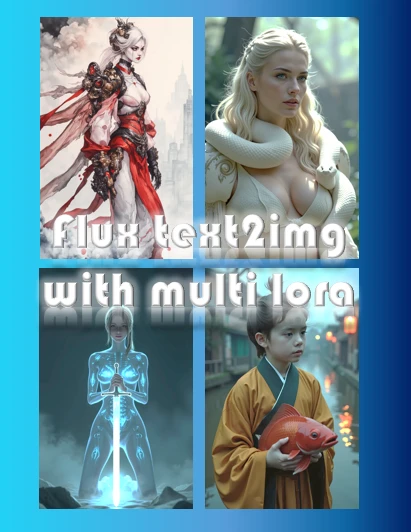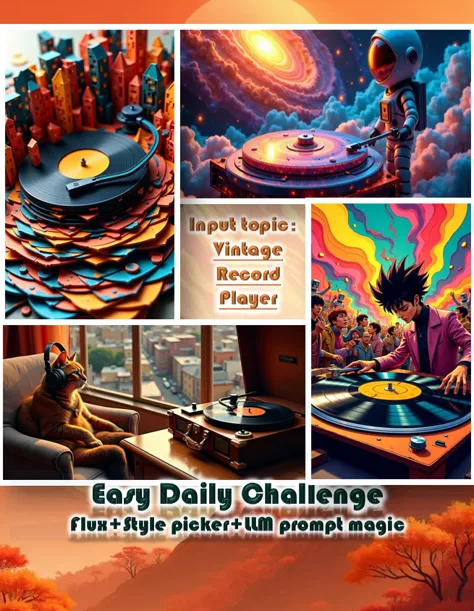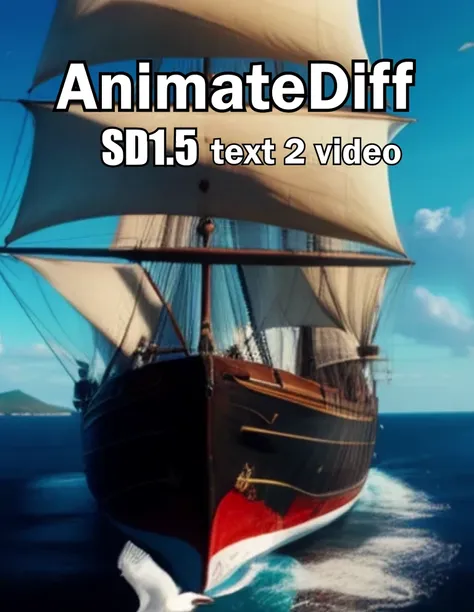Generate
History
Private Mode
Please Select Image. 画像を選択してください.
Upload
Please Set fps. fpsを設定してください.
Please Set Video Frame. ビデオフレームを設定してください.
Please Set Motion Bucket ID. Motion Backet IDを設定してください.
Original - Creator Incentive Program
Pictovideo
0
Following
2025-02-08 16:52:52 Update
0
1
2
✅2X GPT✅
https ://www. seaart .AI/and/workFlowAppDetAIl/cujnkk5e878c738fodgg
✅DesignGPT✅
https ://www. seaart .AI/and/workFlowAppDetAIl/cuhqf5le878c73a8cvpg
😴I sleep all of a sudden🥱
https ://www. seaart .AI/and/workFlowAppDetAIl/cugt3nde878c73cftf30
🆙 looks up👆
https ://www. seaart .AI/and/workFlowAppDetAIl/cub9oile878c739n11h0
🔍vol.3 Expose your body just by applying🔎
https ://www. seaart .AI/and/workFlowAppDetAIl/cu6e3ate878c73aete6g
🔍vol. 2🔎
https ://www. seaart .AI/and/workFlowAppDetAIl/cttt325e878c73bqtk30
🔍vol.Expose your body with just 1 coat🔎
https ://www. seaart .AI/and/workFlowAppDetAIl/ctejp15e878c73fod0u0
✋Mix X's style with Y pose🤚
https ://www. seaart .AI/and/workFlowAppDetAIl/cu1loi5e878c73fjrq2g
how to use PictoVideo : Step-by-Step Instructions
select an image
Choose a high quality image 。
Notes Customize settings according to 、 note that the lower the number of frames, the video becomes short and monotonous {x} Use clear, high-resolution images。
common options are 24 fps or 30 fps 。
FPS( frame rate )Settings for
lower FPS makes movement awkward 。
I recommend choosing a photo with a simple composition 、 The file size will increase 。 is 10 fps for slow motion effects 、 files are lighter 。
Recommendation: 24 fps is a good starting point 、 Note that lower values emphasize subject movement 。
video frame settings
define the number of frames 、 Influence video length and composition 。
notes The higher the FPS, the smoother the video, but 、 Too many will be difficult to edit 。
Recommendation: for short animations 、10~ 50 frames are effective 。
モーションバケットIDSettings for
Adjust the range of motion 。
Yes 、 Higher values will emphasize background movement 。
Recommendation: 10 ~30、 if the background is important, 70 ~Set to 100 。
overall tips
project( Social Media and Art ) for smooth movement 。
Click the download button 、 save videos in MP4 format 。
https ://www. seaart .AI/and/workFlowAppDetAIl/cujnkk5e878c738fodgg
✅DesignGPT✅
https ://www. seaart .AI/and/workFlowAppDetAIl/cuhqf5le878c73a8cvpg
😴I sleep all of a sudden🥱
https ://www. seaart .AI/and/workFlowAppDetAIl/cugt3nde878c73cftf30
🆙 looks up👆
https ://www. seaart .AI/and/workFlowAppDetAIl/cub9oile878c739n11h0
🔍vol.3 Expose your body just by applying🔎
https ://www. seaart .AI/and/workFlowAppDetAIl/cu6e3ate878c73aete6g
🔍vol. 2🔎
https ://www. seaart .AI/and/workFlowAppDetAIl/cttt325e878c73bqtk30
🔍vol.Expose your body with just 1 coat🔎
https ://www. seaart .AI/and/workFlowAppDetAIl/ctejp15e878c73fod0u0
✋Mix X's style with Y pose🤚
https ://www. seaart .AI/and/workFlowAppDetAIl/cu1loi5e878c73fjrq2g
how to use PictoVideo : Step-by-Step Instructions
select an image
Choose a high quality image 。
Notes Customize settings according to 、 note that the lower the number of frames, the video becomes short and monotonous {x} Use clear, high-resolution images。
common options are 24 fps or 30 fps 。
FPS( frame rate )Settings for
lower FPS makes movement awkward 。
I recommend choosing a photo with a simple composition 、 The file size will increase 。 is 10 fps for slow motion effects 、 files are lighter 。
Recommendation: 24 fps is a good starting point 、 Note that lower values emphasize subject movement 。
video frame settings
define the number of frames 、 Influence video length and composition 。
notes The higher the FPS, the smoother the video, but 、 Too many will be difficult to edit 。
Recommendation: for short animations 、10~ 50 frames are effective 。
モーションバケットIDSettings for
Adjust the range of motion 。
Yes 、 Higher values will emphasize background movement 。
Recommendation: 10 ~30、 if the background is important, 70 ~Set to 100 。
overall tips
project( Social Media and Art ) for smooth movement 。
Click the download button 、 save videos in MP4 format 。
Pack up

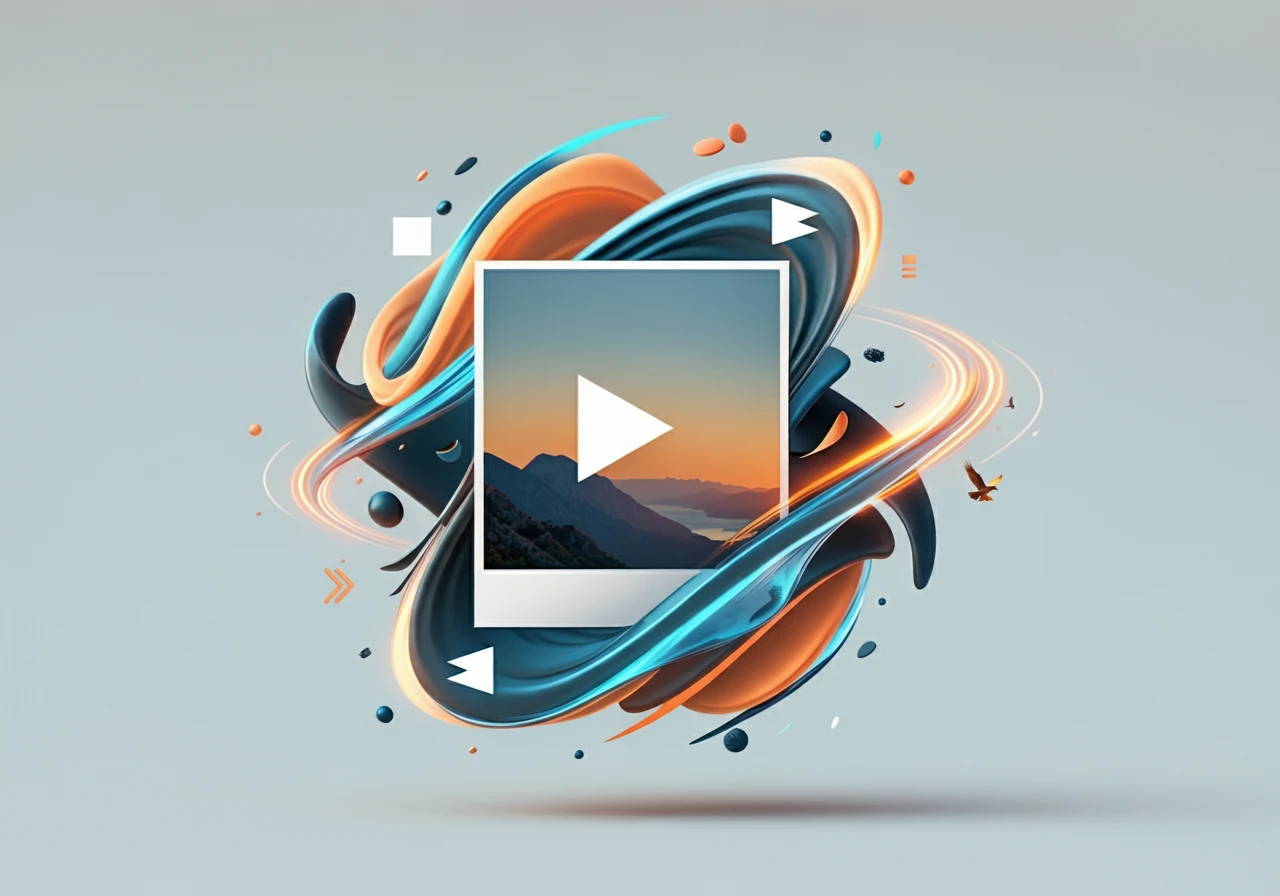
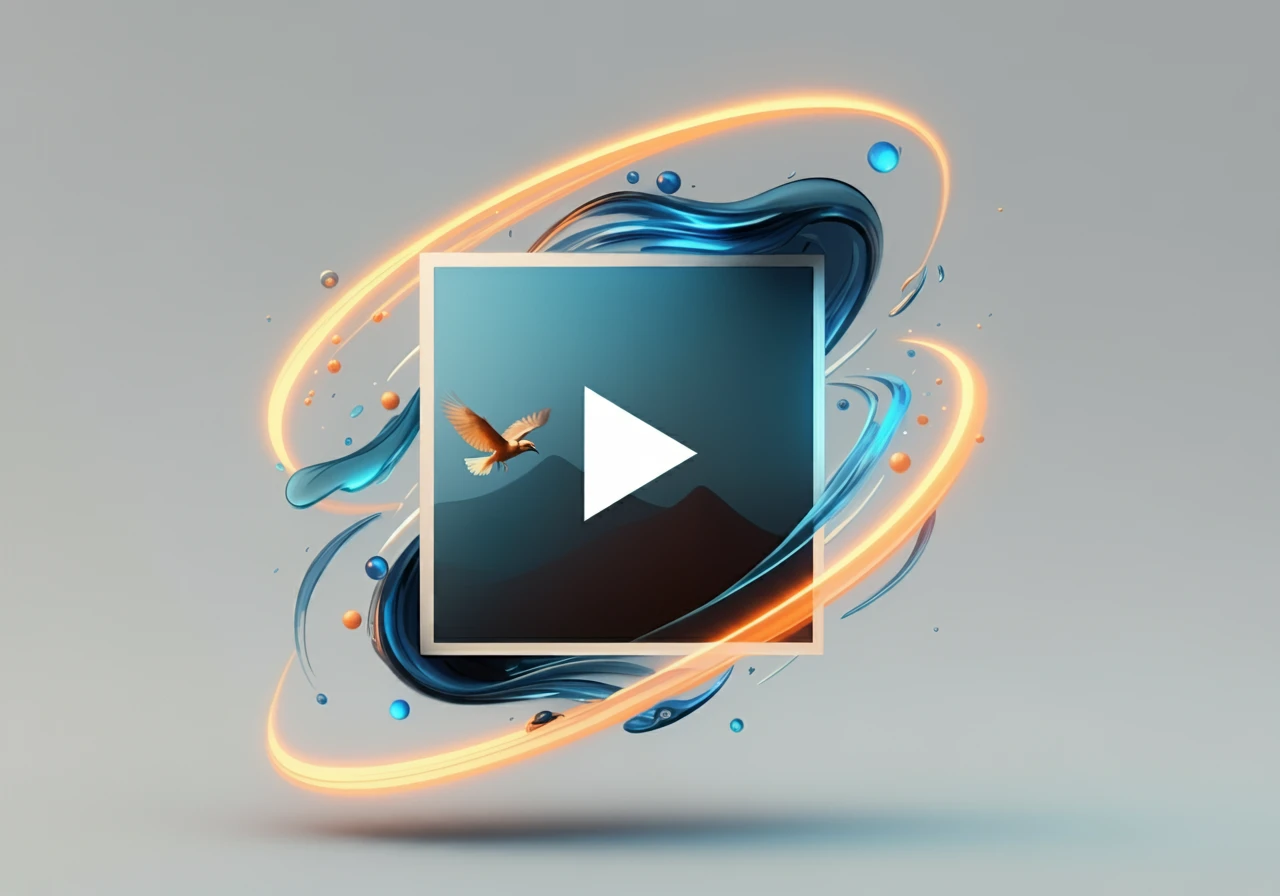

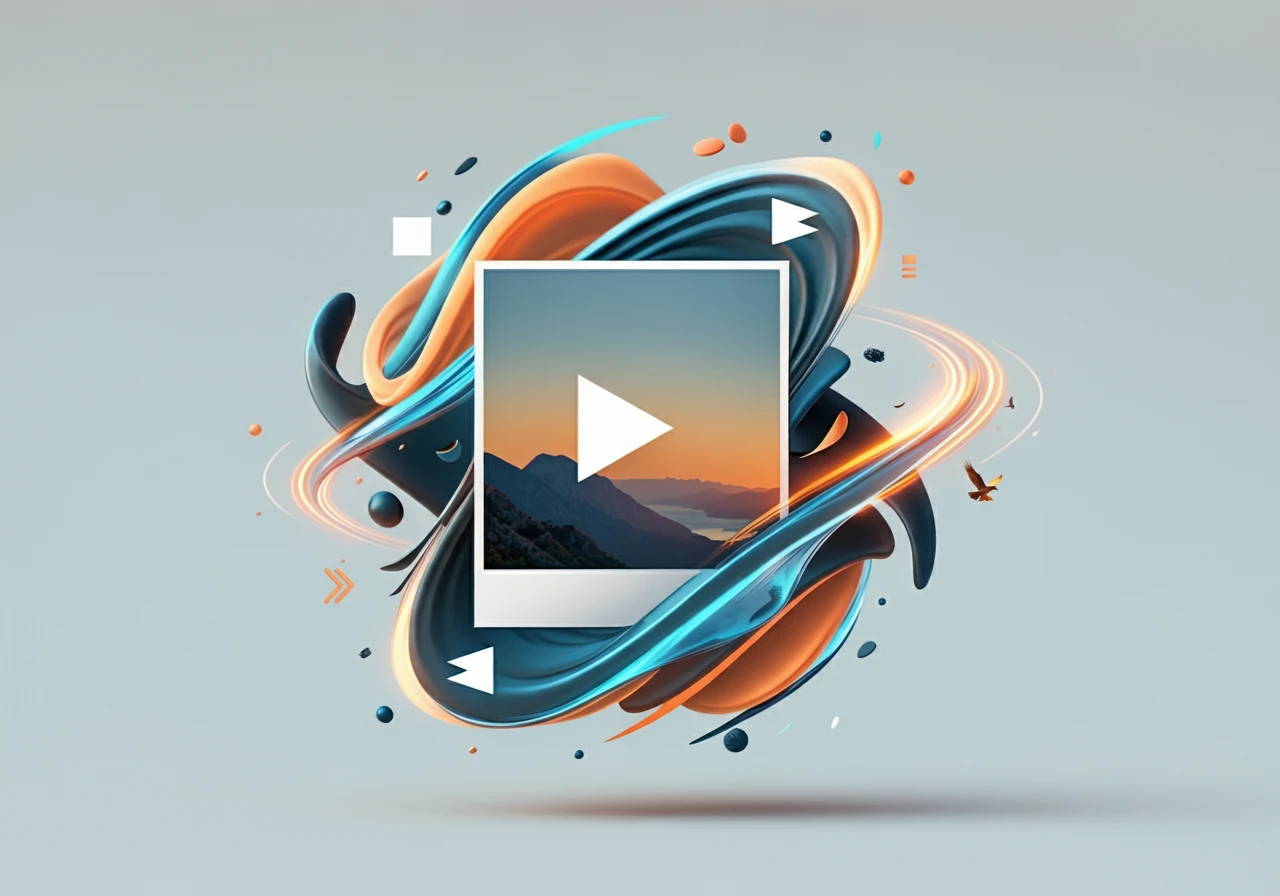
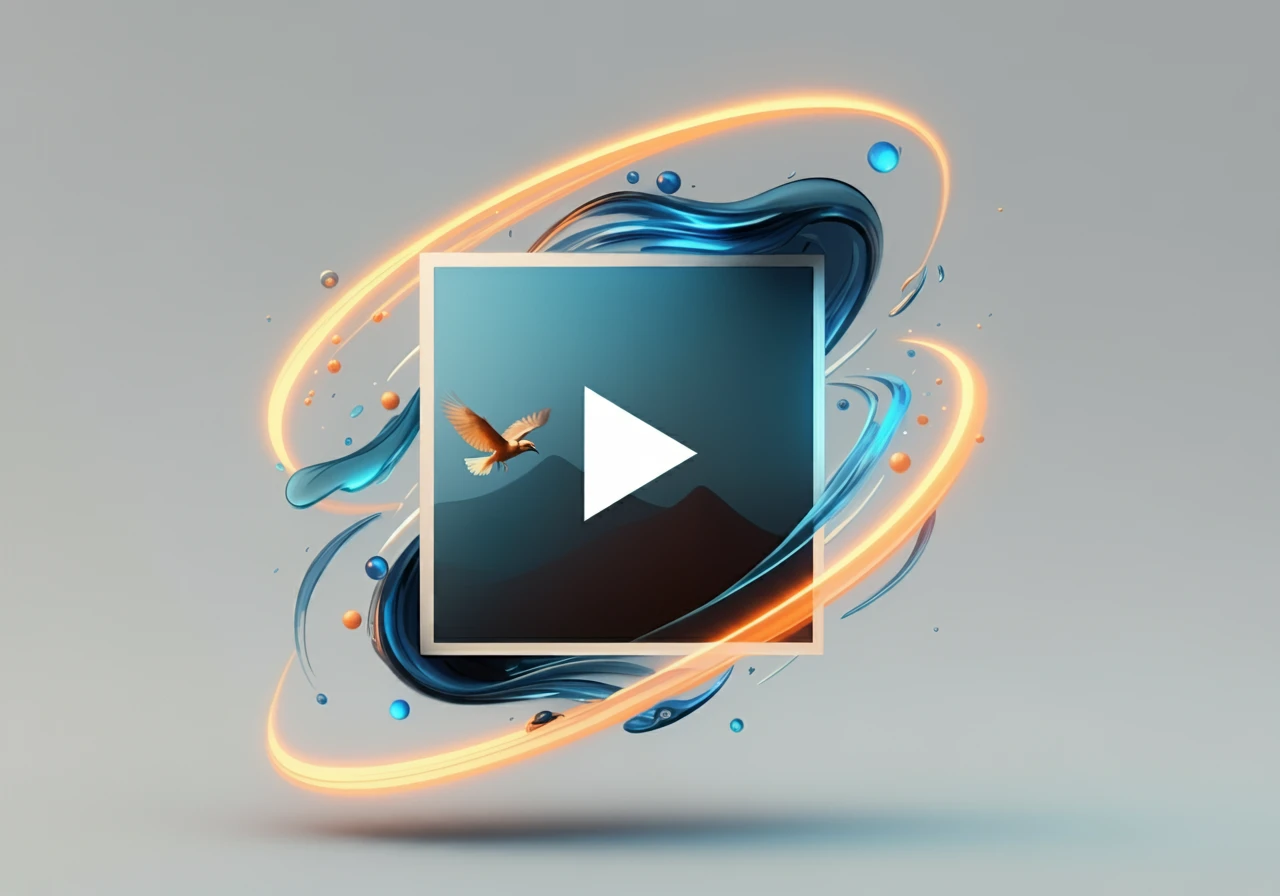
Explore Related
Related Works
3
Comment
All
New
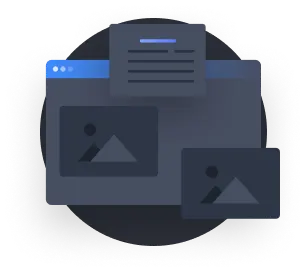
No Data