
How to Fix Suno's AI-Generated Vocals for Better Sound Quality
Suno's AI-generated vocals provide an easy way to produce music with AI, but they sometimes lack the warmth and clarity of human voices. Fortunately, by isolating vocal stems, applying effects like reverb, and using external voice models, such as those from Kits.AI, you can significantly enhance their quality. These adjustments add depth and expressiveness, making the vocals sound more polished and human-like. This guide covers practical techniques to help you improve Suno's AI vocals, enabling you to create high-quality audio suitable for a range of musical projects.
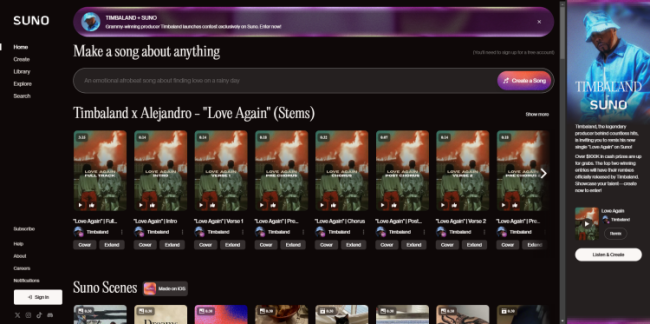
Understand Common Issues with Suno's AI-Generated Vocals
Suno's AI-generated vocals can sometimes sound flat or overly robotic, especially when used directly in tracks. The most frequent issues include a lack of natural resonance, limited tonal variation, and clarity problems. Recognizing these challenges is the first step in addressing them effectively.
- Voice Quality and Realism:Despite advancements, AI vocals may lack the natural nuances of human performance. Variations in tone, emotion, and inflection might sound overly synthetic or monotonous, making it challenging to create truly lifelike performances.
- Unnatural Pronunciation and Enunciation: AI models may struggle with correctly pronouncing certain words or with accents and dialects. This can lead to robotic or awkward phrasing, especially in complex sentences or with uncommon vocabulary.
- Customization and Flexibility Limitations: Suno's models may not offer full control over specific vocal attributes, such as accent adjustments, vocal strain, or breathing sounds. This lack of flexibility can be restrictive for artists aiming for a precise sound.
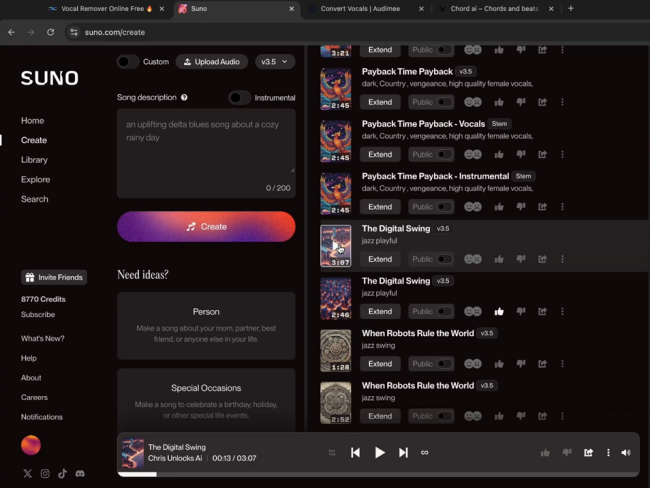
Also read: AI Music Generator Stem Separation: Udio v1.5 vs. Suno AI
Techniques to Fix and Enhance Suno's AI Vocals
To improve the quality and realism of AI-generated vocals from Suno or similar models, several techniques and post-production practices can be employed. Here's a rundown of effective methods to enhance these vocals:
Isolate Vocal Stems for Better Control
To begin enhancing Suno's vocals, isolate the vocal stem from the instrumental track. This step allows for more precise editing and makes it easier to apply custom effects like reverb and delay that enhance natural vocal depth and clarity. And Easeus can help us separate the vocal.
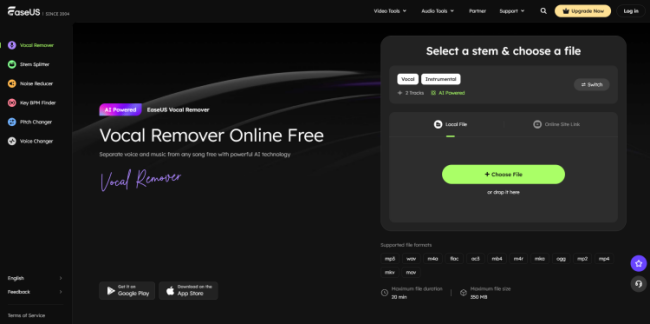
These are the detailed steps to fix:
1. Choose your file
2. AI processing
3. Uploading the file
4. And it will give you three different tracks, you can get the vocal track.
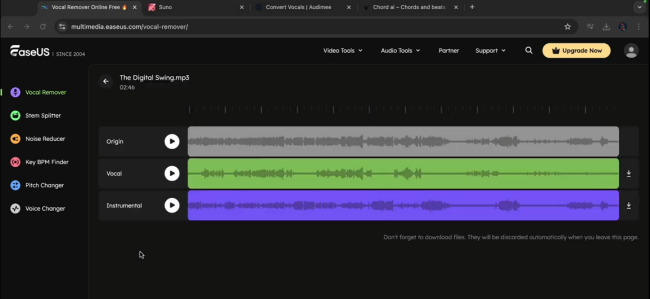
Add Warmth with Audimee
Audimee offers advanced voice models specifically designed to add character to Suno's vocals. Choosing a warmer voice model, such as "Bedroom Pop" or “LoFi," can soften the digital edge and add an intimate, human-like quality, which is ideal for genres requiring a warmer vocal tone.
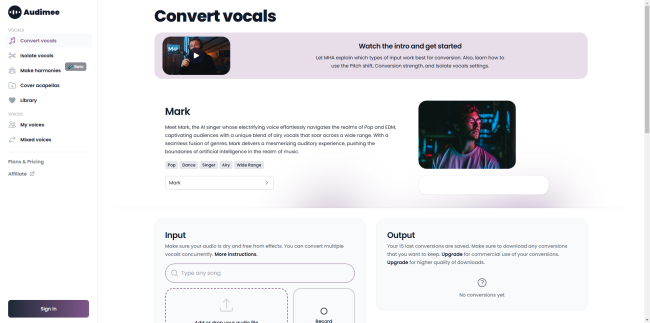
These are the detailed steps to fix:
1. Convert Vocals
2. Select Voice
3. Edit pitch
Customize Effects in Suno's AI-Generated Vocals
Customizing effects in Suno's AI-generated vocals can elevate their quality, add emotional depth, and align them with a specific artistic vision. Here's how to apply and customize effects creatively for optimal results:
1. Apply Reverb and Delay for Natural Depth
Adding effects like reverb and delay can drastically change the feel of AI vocals by giving them a spatial, immersive quality. By adjusting these effects, you can shift the vocals from sounding robotic to sounding natural and realistic, helping them blend more smoothly within the track. You can use Chord AI to further complete your work.
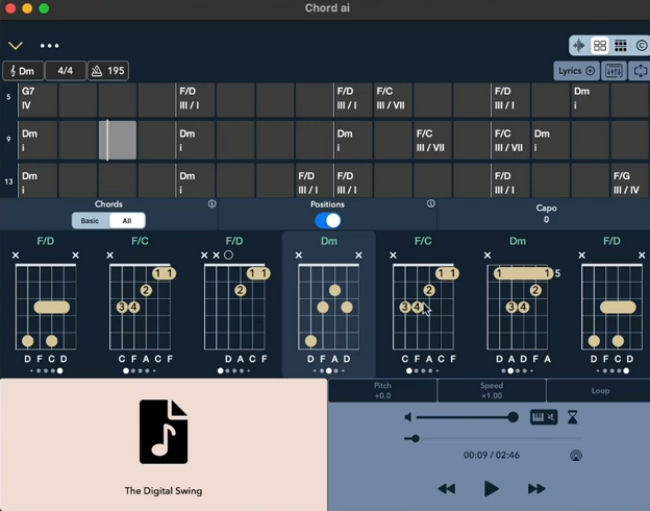
2. Experiment with Style and Tempo
Suno's style and tempo options let you fine-tune the vocals to match the energy and mood of your song. For example, a slower tempo with a softer style might suit a ballad, while a faster tempo can add dynamism to upbeat tracks. Experimenting here can make Suno's AI vocals feel cohesive and professionally mixed.
Conclusion
By combining Suno's customization tools with Audimee and personalized effect settings, you can transform Suno's AI-generated vocals into a professional sound that enhances your creative vision. This approach allows for polished, expressive tracks that meet the quality standards of professional audio production, making Suno's AI vocals a powerful resource for musicians and creators alike.

