
A Comprehensive Guide: Pixverse to Create Consistent AI Videos
Creating consistent AI videos is now easier than ever with Pixverse, a powerful AI video generator. Whether animating digital characters or using real people, Pixverse allows you to produce high-quality videos with seamless transitions and 4K upscaling. In this guide, we will break down the steps to create consistent AI videos, from setting up your character to editing the final product. Let’s dive in and explore the potential of AI video creation with Pixverse.
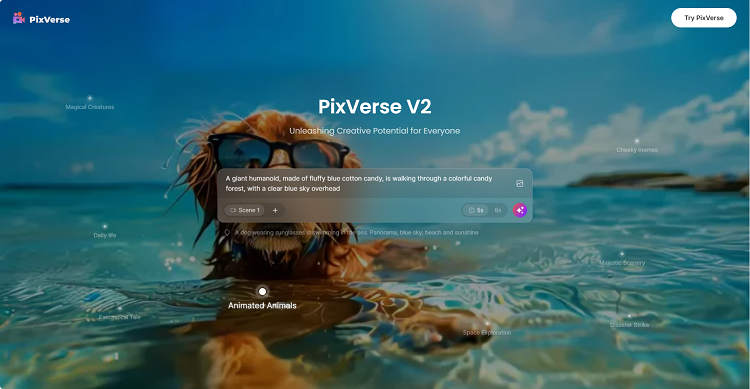
What is Pixverse?
Pixverse is an AI video generator that offers users complete control over creating and animating consistent characters. It supports 4K video upscaling and is currently used for free, making it an ideal tool for beginners and experienced video creators.
Creating Your Character
To start, upload a high-resolution image of your character to Pixverse, you can use an AI character generator to create a unique character. Ensure the face is clear and unobstructed for the best results. The AI will create a digital identity based on this image, which you can use consistently across different scenes.
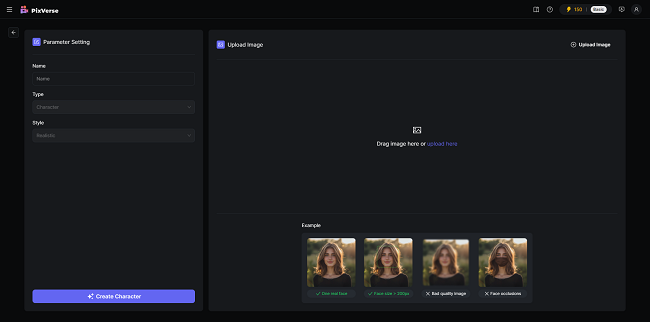
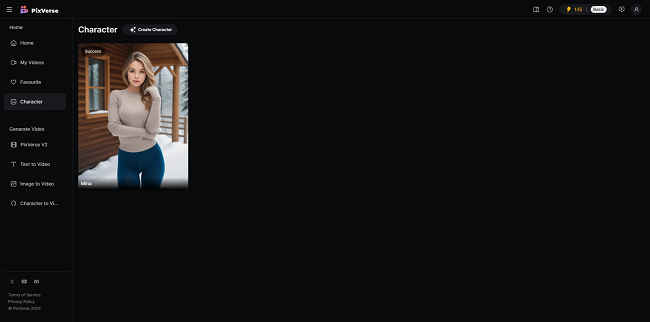
Writing Effective Prompts for AI Video Creation
Defining Your Scene
When writing prompts for Pixverse, include detailed descriptions of the scene, character actions, and overall style. For example, specify the setting, outfits, and background elements. This helps the AI generate a more accurate video.
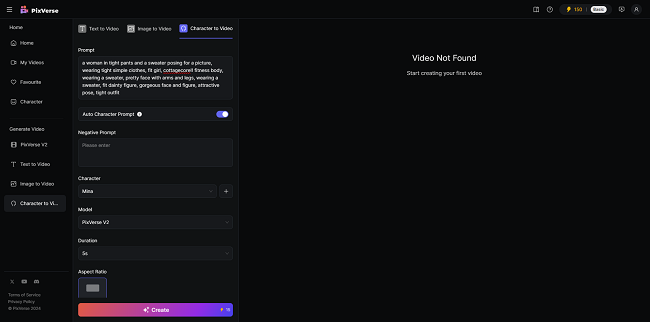
Motion and Style
Define the motion within the scene, such as camera movements and character actions. Additionally, describe the stylistic elements, like color tones and cinematic styles, to achieve a consistent look across all clips.
Generating and Editing AI Videos
Creating Multiple Clips
Pixverse allows you to generate multiple video clips simultaneously. Experiment with different settings and seed numbers to produce varied outputs. Each clip is typically 5 seconds long, which is ideal for creating dynamic, engaging content.
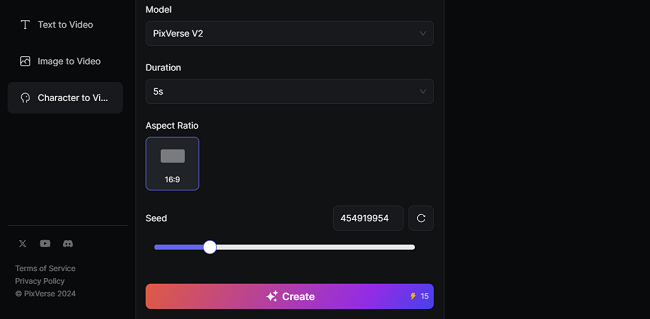
Upscaling to 4K
One of Pixverse's standout features is its ability to upscale videos to 4K resolution. This ensures your final product is sharp and professional, suitable for high-quality video presentations.

Editing Your Videos
Compiling Clips
Use traditional video editing software to compile your Pixverse-generated clips. Ensure smooth transitions by maintaining the same focal point across different shot types, such as close-ups and medium shots.
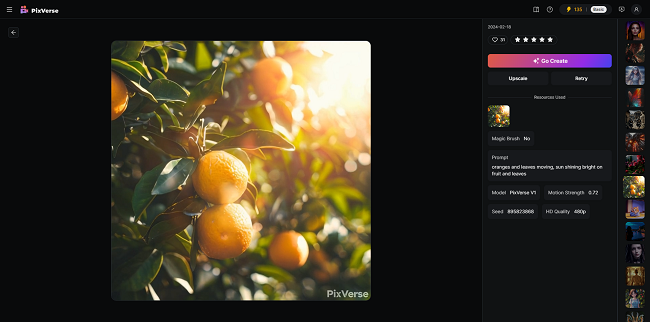
Adding Subtle Animations
Enhance your videos by incorporating subtle animations like water ripples, wind effects, and hair movement. These elements add realism and dynamism to your scenes, making them more visually appealing.
Conclusion
Pixverse is a flexible AI video generator that makes it easier to create Consistent AI videos. Following this comprehensive guide, you can leverage Pixverse's powerful features, including 4K video upscaling and detailed scene creation, to produce high-quality, engaging videos. Embrace the future of video production with Pixverse and unlock your creative potential.

