
Local Install Guide: FLUX.1 Schnell Model on ComfyUI
The FLUX.1 Schnell model is a game-changer for image generation, offering unparalleled detail, texture, and depth of field. Whether you're a digital artist or a ComfyUI enthusiast, integrating this model into your workflow can elevate your creative output. In this guide, we'll walk you through the entire process of setting up the FLUX.1 Schnell model on ComfyUI, from downloading the necessary files to optimizing performance on your hardware. By the end, you'll be ready to generate stunning, professional-quality images with ease.

Why Choose FLUX 1 Schnell for ComfyUI?
Get ready to unleash your artistic potential with a model that's built for efficiency and stunning results.
Key Features of FLUX.1 Schnell Model
The FLUX.1 Schnell model is designed to deliver exceptional image quality with detailed textures, accurate depth of field, and impressive text handling capabilities. It excels in creating a wide variety of styles, from cinematic scenes to intricate character designs. The model is especially noted for its ability to generate off-center compositions, making scenes more dynamic and realistic.
Step-by-Step Guide to Installing FLUX.1 Schnell on ComfyUI
Here's how to get the FLUX.1 Schnell:
Downloading and Preparing the Necessary Files
1. FLUX.1 Schnell Model: Visit the Hugging Face repository to download the FLUX.1 Schnell model files. Note that the model file is approximately 12GB, so ensure you have sufficient storage and VRAM.
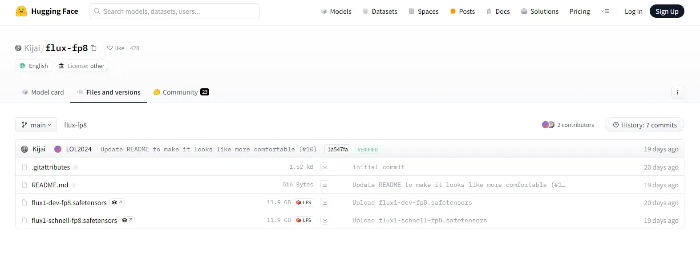
2. VAE File: Download the specific VAE file for FLUX.1 Schnell. Rename this file to "flux_vae" and place it in the VAE folder within your ComfyUI directory.

3. Clip Models: You'll also need two clip models: 'clip_l.safetensor' and 't5xxl_fp16.safetensor'. Download these files and place them in the Clip folder within the ComfyUI models directory.
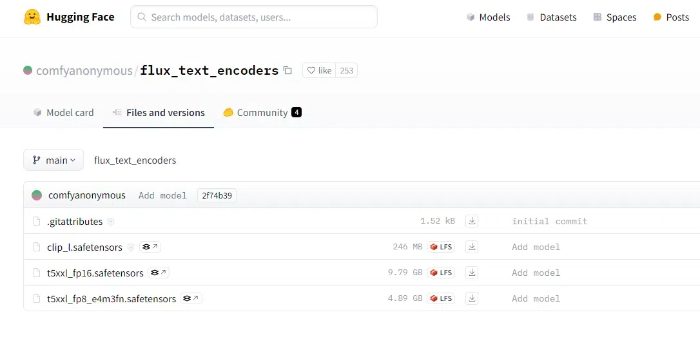
Setting Up the Flux Workflow in ComfyUI
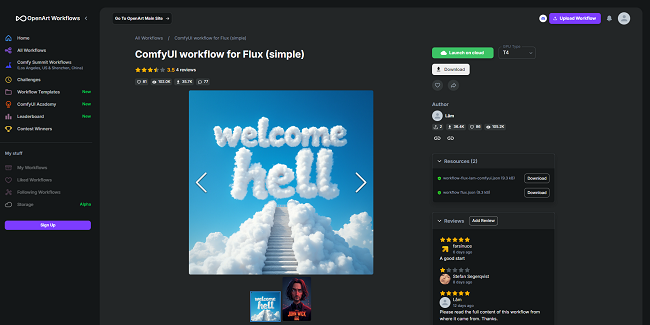
1. Load the Models: After placing the necessary files in the correct directories, open ComfyUI. If the models don't automatically appear, refresh the model list.
2. Update ComfyUI: Ensure your ComfyUI is up-to-date by navigating to the Manager and selecting "Update All." Restart ComfyUI to apply the updates.
3. Configure the Workflow: Load the FLUX.1 Schnell model workflow. Set the K Sampler as Uni PC bh2, and adjust the scheduler to SGM Uniform with four steps. Customize the image size and other parameters as needed.
Optimizing Performance for FLUX.1 Schnell
Hardware Considerations
The FLUX.1 Schnell model is resource-intensive, requiring a significant amount of VRAM. While a 12GB GPU can handle the model, performance may be sluggish. Users with GPUs boasting 24GB or more VRAM will experience faster render times.
Tips for Efficient Image Generation
To maximize the model's capabilities, experiment with different clip models and settings. Adjusting the denoise strength and image ratios can yield varying levels of detail and composition styles. Additionally, consider using the online demo for quick tests before committing to local rendering.
Join the Community for Support and Inspiration
For more tips, tricks, and support, consider joining the ComfyUI community on Discord. Many users share their experiences, helping each other troubleshoot and optimize their setups for the best possible results with FLUX.1 Schnell.
Conclusion
By following this guide, you're now equipped to install and use the FLUX.1 Schnell model on ComfyUI, unlocking a new level of detail and creativity in your image generation projects. Whether you're a seasoned pro or new to the scene, this model offers something for everyone.
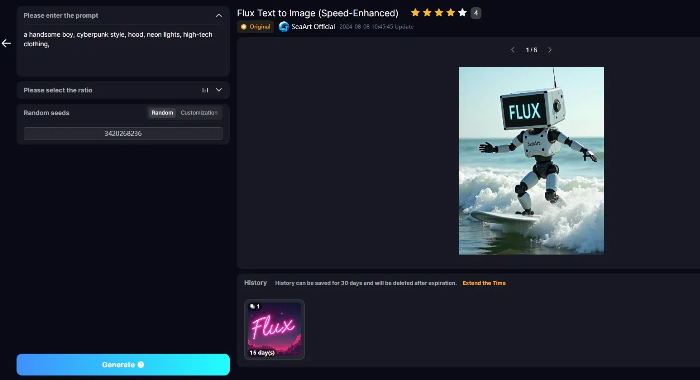
Of course, you can also visit SeaArt AI's Flux AI image generator for a quick experience with FLUX. With its intuitive user interface, you can enjoy FLUX's powerful image generation capabilities in just a few simple steps, without the need for a complex setup.





