
Simplify AI Art Creation with Omost Integration in ComfyUI
Good news for AI art enthusiasts! The community has successfully integrated Omost into ComfyUI, smoothing your creative process. The ComfyUI_omost plugin addresses one of Omost's limitations - choosing an art model by allowing you to enjoy both Omost's expanded prompt suggestions and spatial composition features while selecting your preferred model for generating artwork.

Installation
To get started, you'll need to install the plugin using the provided Git URL. After installation, restart ComfyUI, and the required models will automatically download the first time you run it.
Key Nodes Overview
Let's dive into the main nodes. You can choose from three models for generating your artwork; the required model will automatically download when used for the first time.
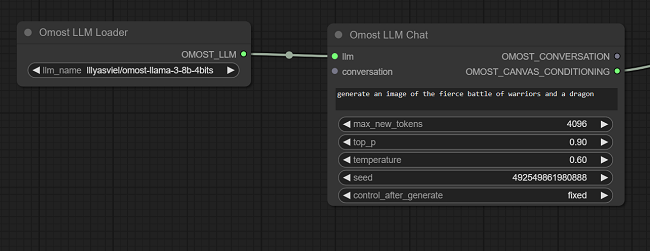
1. max_new_tokens: This parameter refers to the maximum number of tokens (text units) generated by the large language model, which influences the length of the output.
2. top_p: This setting controls the diversity of the generated text. The higher the value, the more creative and varied the output.
3. temperature: The temperature parameter adjusts the randomness of the generated text. Higher temperatures result in more unpredictable and creative outputs but can also lead to instability.
Additional Parameters
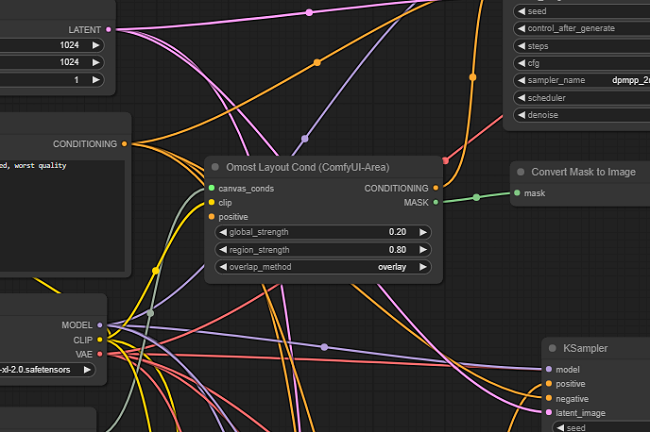
- global_strength: Controls the overall strength of the mask layer.
- region_strength: Adjusts the strength of the mask layer in specific regions.
- overlap_method: One of the key features is the overlap method, which offers two ways to handle overlapping layers.
Overlay: This method means that when two layers overlap, the top layer completely covers the bottom one. Only the pixels from the top layer will be visible, effectively hiding or ignoring the ones from the lower layer.
Average: This method calculates the average value of all overlapping pixels, creating a smoother transition and blending effect. It's ideal for image compositing, where a seamless look is desired without harsh edges.
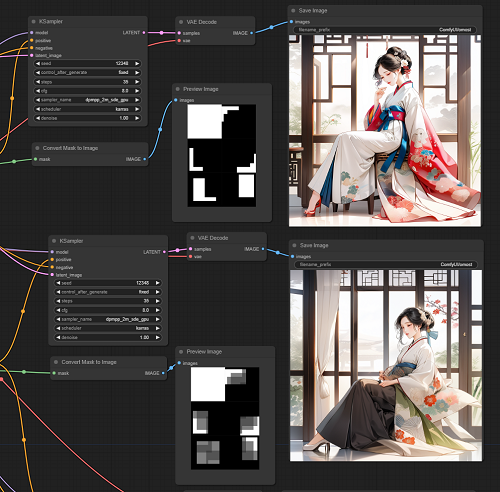
Simply put, while "Overlay" results in distinct, sharp edges, "Average" provides a smoother, more blended transition. However, the difference between these two methods might not always be that noticeable.
Finally, if you're eager to quickly experience AI-generated art, give SeaArt AI a try. It allows you to create high-quality artwork with just a few words, making the process both fast and enjoyable.

