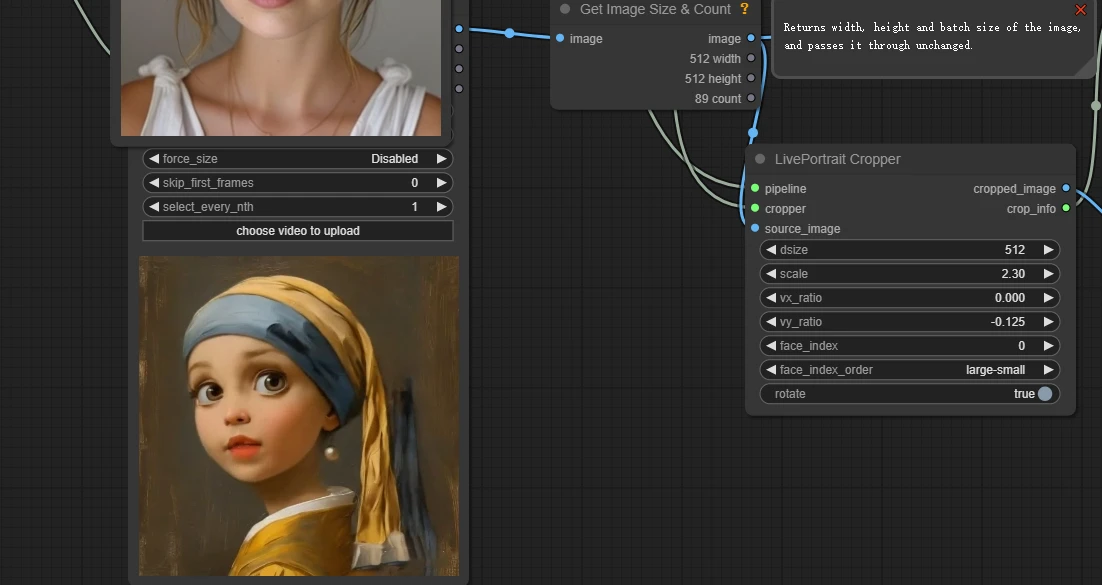Introduction:
LivePortrait is an open-source model developed by Kuaishou in collaboration with the University of Science and Technology of China and Fudan University. This model enables expression transfer using just a single photo and a video clip, making it easy to create lively and fun animations or GIFs.


Here, we’ll walk you through step-by-step on how to use LivePortrait to create a unique, fun real-time portrait!
Step 1: Generate an Image
Start by generating an image with SeaArt Creation Flow. Alternatively, you can use Flux’s text-to-image tool or models related to Flux.
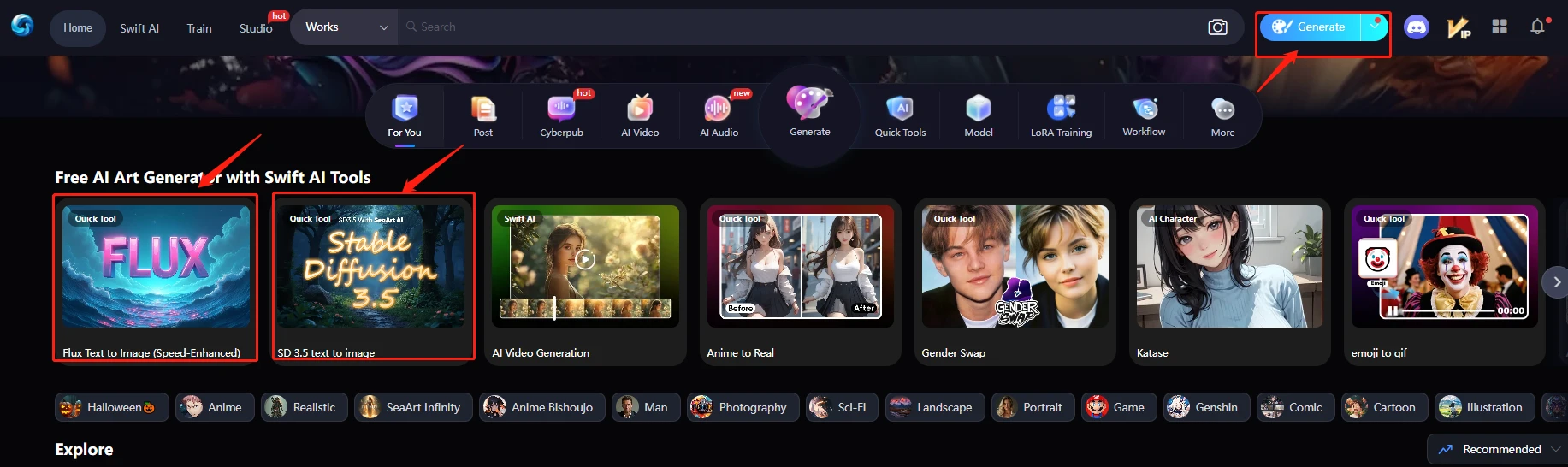
Example Steps:
1. Open the SeaArt Creation Flow (click the “generate” button), and enter prompts such as “A painting of a Girl with a Pearl Earring, inspired by Dutch Golden Age painting --ar 4:5 --stylize 500 --v 6.0”.
2. Select the model in the top left corner, recommending “Midjourney Papercut”.
3. Adjust parameters to optimize the image quality, then click generate. Save the ideal image as the base for further editing.
 (This image can be used as a reference layer for the process.)
(This image can be used as a reference layer for the process.)
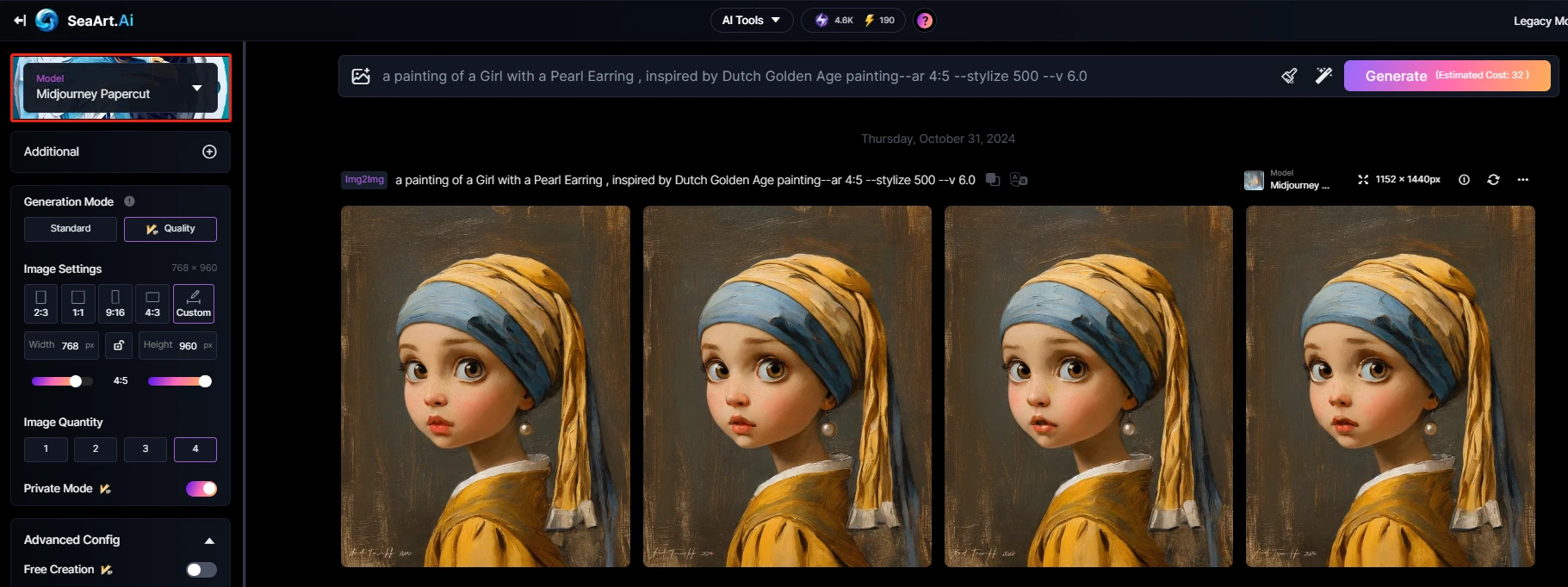
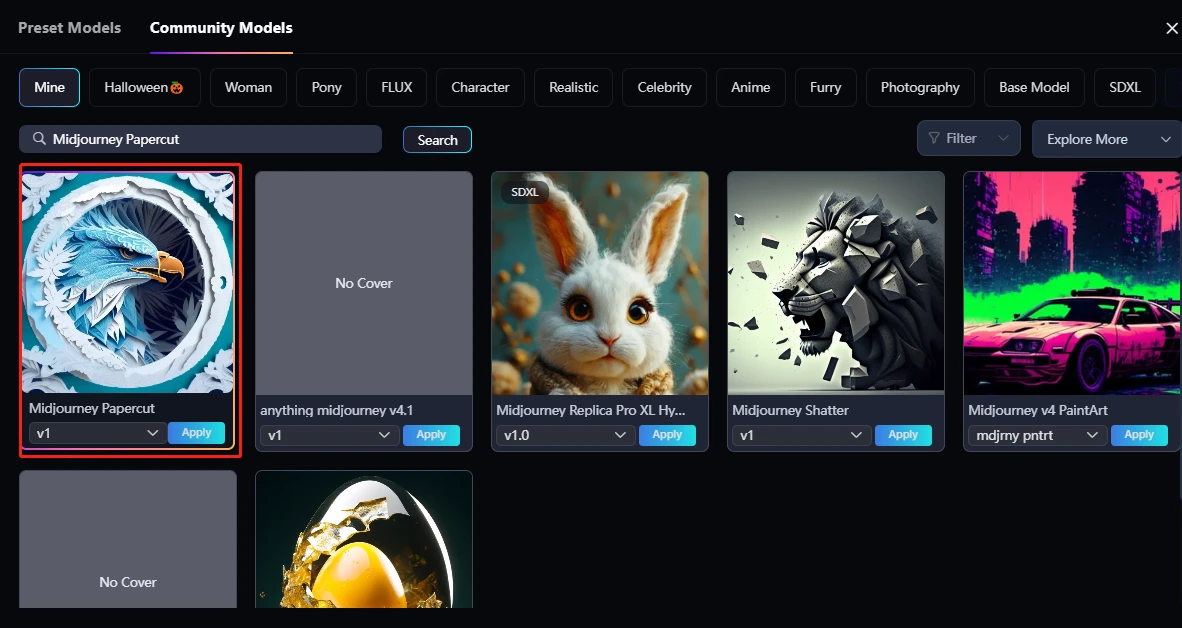
Step 2: Generate Audio
Next, create an audio file following these steps:
1. Click generate to enter the audio creation interface.
2. In the Audio generate area, click “Switch Audio” to explore different audio styles.
3. Enter a brief prompt, click generate, and save the resulting audio clip.
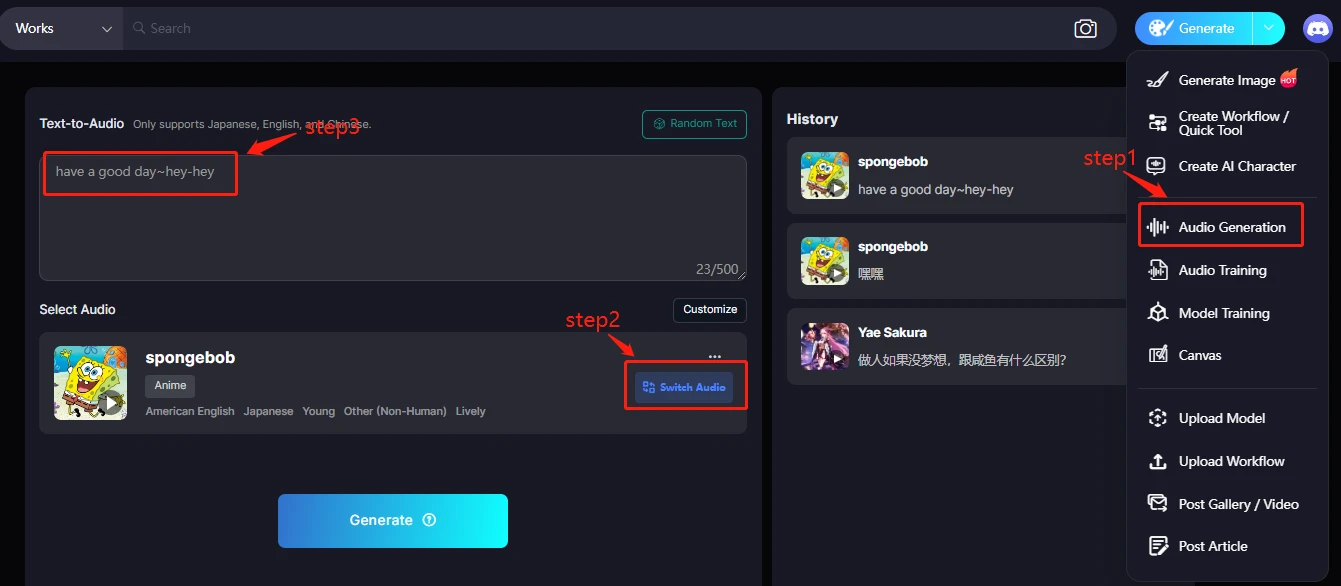
SeaArt AI Audio offers various audio styles and also allows you to train custom audio directly on the platform.

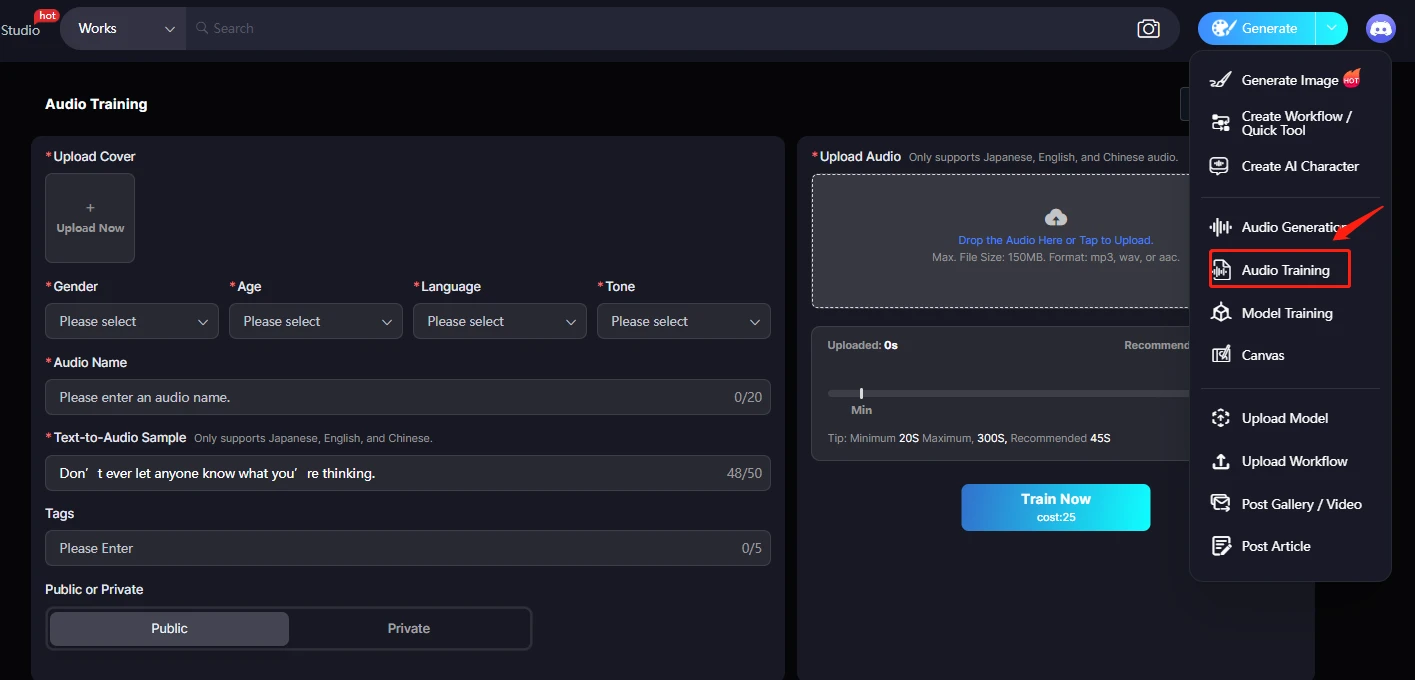
Step 3: Create a Facial Video with Image + Audio
Now, use the Hedra tool to create a video with expressions:
1. In the Audio area, click “Upload” to add the saved audio.
2. In the Character area, upload the saved image.
3. Click “Generate video” to create the video. Note that Hedra strictly reviews content uploaded by minors, so testing the image is recommended.
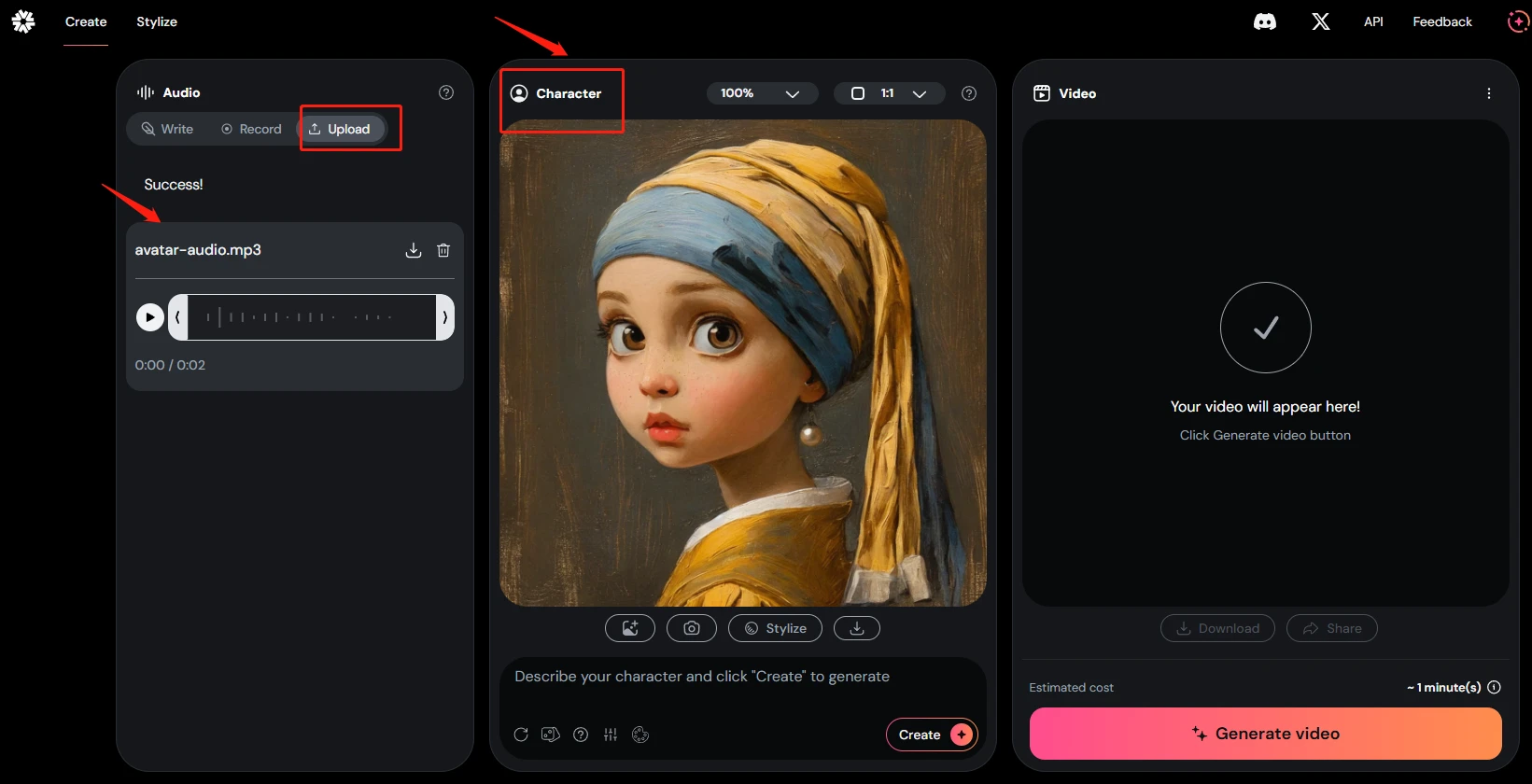

Save the generated video for use in the next step.
Step 4: Generate an AI Video
Using SeaArt AI Video Generator, combine the generated image and prompts to further enhance the video’s appeal.
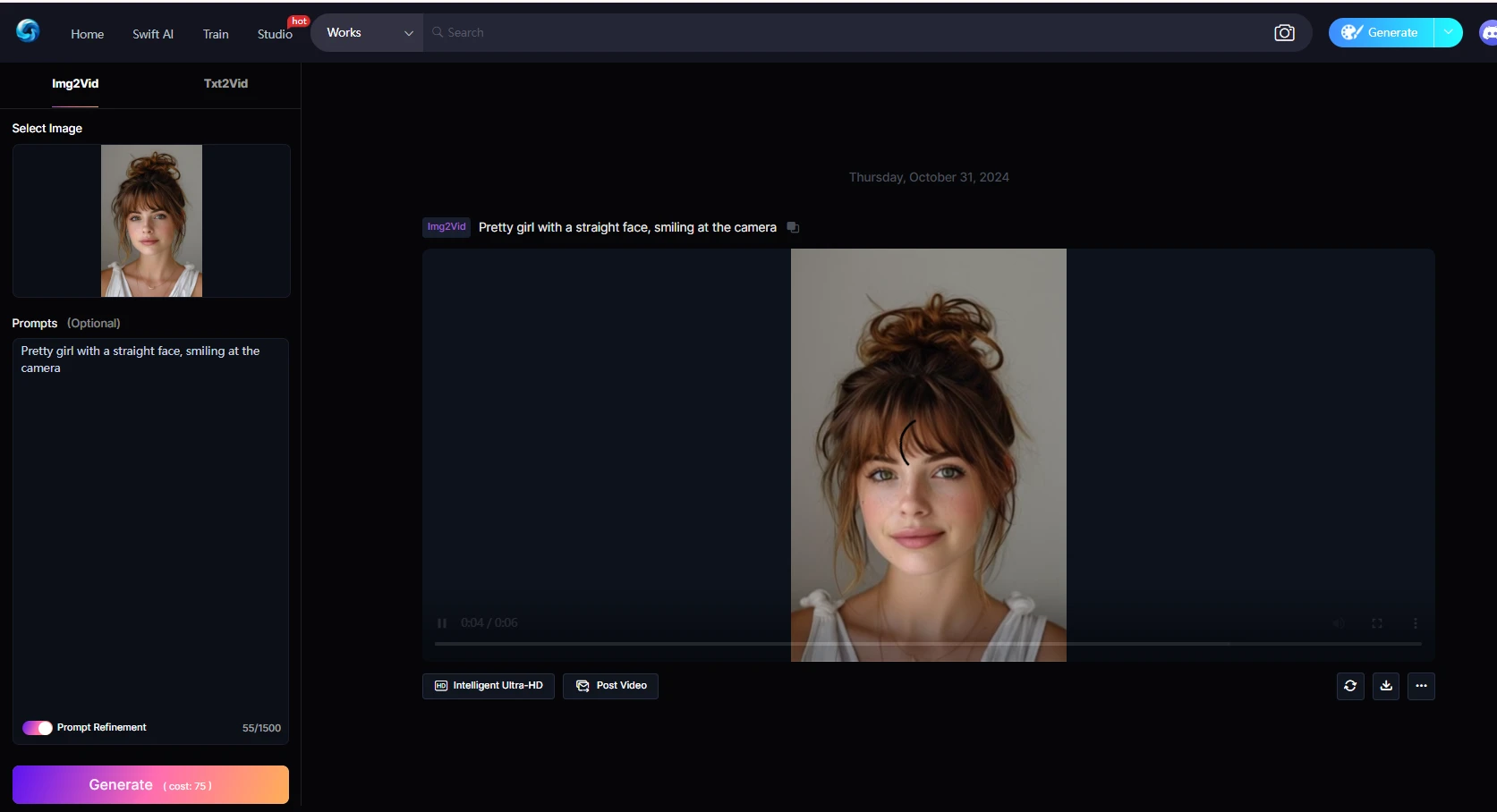
Step 5: Expression Transfer (Video Synthesis)
Finally, merge the generated facial video with the AI video by clicking “Add Prompt Queue” to create a complete, fun real-time animated portrait. Using expression transfer technology, this method brings liveliness and detailed expressions to your video, adding rich emotional effect.