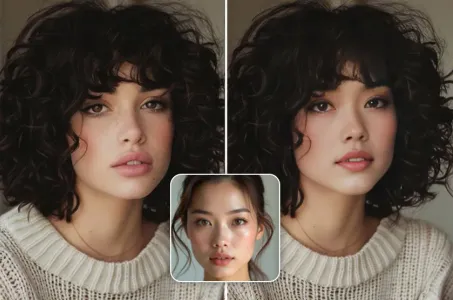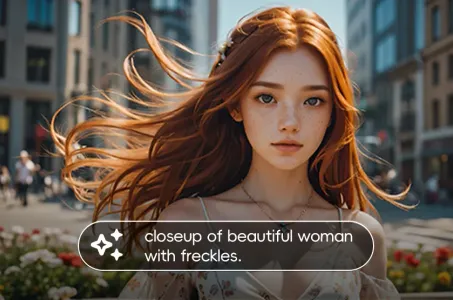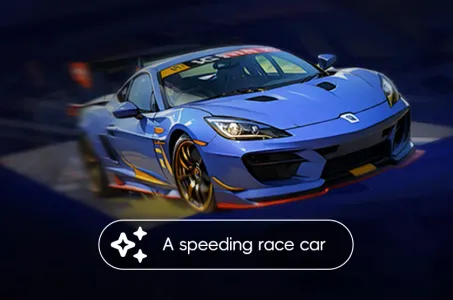فتاة واحدة, نموذج صور, يبتسم, التركيز على المشاهد, إضاءة جميلة


J'ai du contenu spécial fait pour vous ici.
فتاة واحدة, نموذج صور, يبتسم, التركيز على المشاهد, إضاءة جميلة, أفضل جودة, لوحة فنية, فائق الدقة العالية, واقعية للغاية, شعر أسود, توب قصير, سروال قصير, جورب طويل, ثدي متوسط, بشرة بيضاء,( خلفية غروب الشمس:1.4) To enhance the quality of the image and add effects, you can follow these guidelines for editing using software like Photoshop or other image editing applications: 1. Increase Resolution and Clarity: Start by adjusting the image resolution and quality. Increase the DPI to 300 if you need the image for print or want it to appear clearer. Use tools like "Sharpen" to enhance the fine details. 2. Enhance Colors and Contrast: Use the "Curves" or "Levels" tools to adjust contrast and brightness precisely. Boost the colors with the "Saturation" tool to make them more vivid, or use "Vibrance" to enhance subtler tones. 3. Add Special Effects: Glow Effect: Add a lighting effect around the key elements or the background for a magical or dramatic look. Blur Effect: Use the "Gaussian Blur" tool to create a soft focus on the background, keeping the main subject sharp. Color Grading: Apply color grading to change the mood of the image, such as using warm or cool tones. 4. Add Additional Elements: You can insert text, logos, or decorative elements to enrich the image. Filters like "Vintage" or "HDR" can be applied to improve the image's artistic appeal. Do you have a specific image you're working on? I can help you more precisely if you'd like.
Prompts
Copier les Paramètres
فتاة واحدة, نموذج صور, يبتسم, التركيز على المشاهد, إضاءة جميلة, أفضل جودة, لوحة فنية, فائق الدقة العالية, واقعية للغاية, شعر أسود, توب قصير, سروال قصير, جورب طويل, ثدي متوسط, بشرة بيضاء,( خلفية غروب الشمس:1.4) To enhance the quality of the image and add effects, you can follow these guidelines for editing using software like Photoshop or other image editing applications:
1. Increase Resolution and Clarity:
Start by adjusting the image resolution and quality. Increase the DPI to 300 if you need the image for print or want it to appear clearer.
Use tools like "Sharpen" to enhance the fine details.
2. Enhance Colors and Contrast:
Use the "Curves" or "Levels" tools to adjust contrast and brightness precisely.
Boost the colors with the "Saturation" tool to make them more vivid, or use "Vibrance" to enhance subtler tones.
3. Add Special Effects:
Glow Effect: Add a lighting effect around the key elements or the background for a magical or dramatic look.
Blur Effect: Use the "Gaussian Blur" tool to create a soft focus on the background, keeping the main subject sharp.
Color Grading: Apply color grading to change the mood of the image, such as using warm or cool tones.
4. Add Additional Elements:
You can insert text, logos, or decorative elements to enrich the image.
Filters like "Vintage" or "HDR" can be applied to improve the image's artistic appeal.
Do you have a specific image you're working on? I can help you more precisely if you'd like.
Info
Checkpoint & LoRA
0 commentaire(s)
0
0
0